 Generate PDF and PNG with Ferrum (headless Chrome API)
Generate PDF and PNG with Ferrum (headless Chrome API)
Thanks to URLBOX for sponsoring this blogpost! Convert URL to PNG/PDF with UrlBox screenshot API. Urlbox also helps to block Ads & Popups, Bypass Captchas, Auto-Accept Cookies.
Usually I would use an HTML-to-PDF library to to generate and display a PDF of a web page.
An absolutely different, alternative way to view or download a page as PDF/PNG (screenshot) would be via a headless browser API.
You could use gem Grover that uses a Node.js API for Chrome named “Puppeteer”. However Grover/Puppeteer has a NodeJS depencency 👎🚩🚩🚩
Gem Ferrum does the same, but without a NodeJS dependency! 🟢
As a browser API tool, Ferrum lets you open a headless chrome browser and perform different actions:
- visit web page
- HTTP authenticate
- find element by css/id
- click link
- take screenshot
- open as PDF
Yes, we can use Ferrum to open or save a file as PDF! Here’s a basic flow:
When a user clicks on “View as PDF” link ⤵️
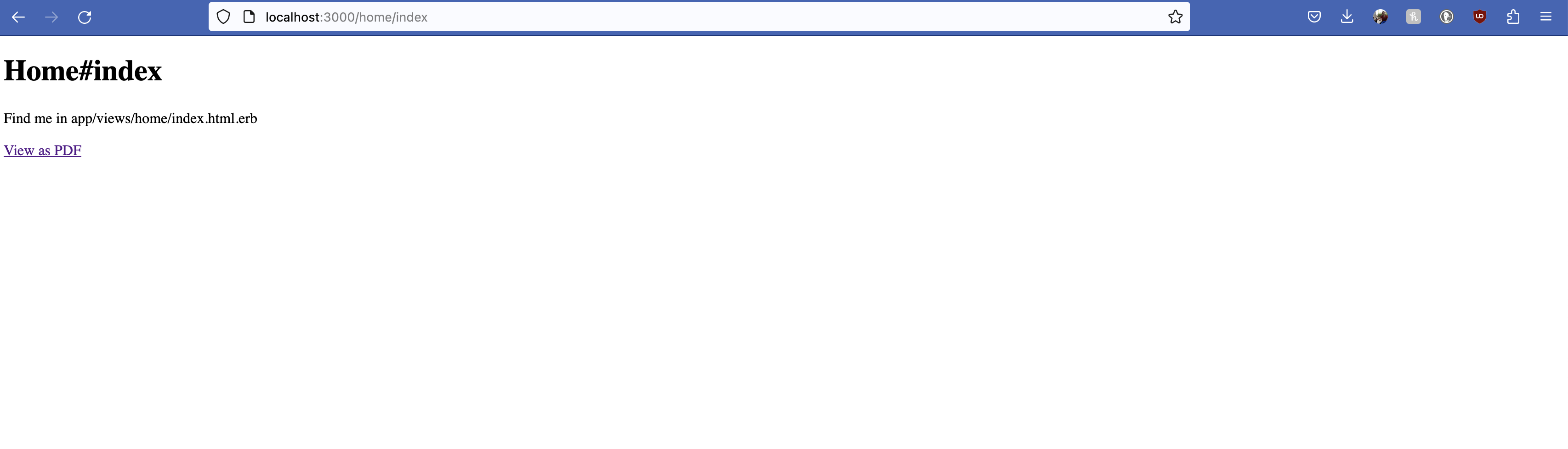
Ferrum visits this page, opens it as PDF, and opens it as PDF in a new tab ⤵️
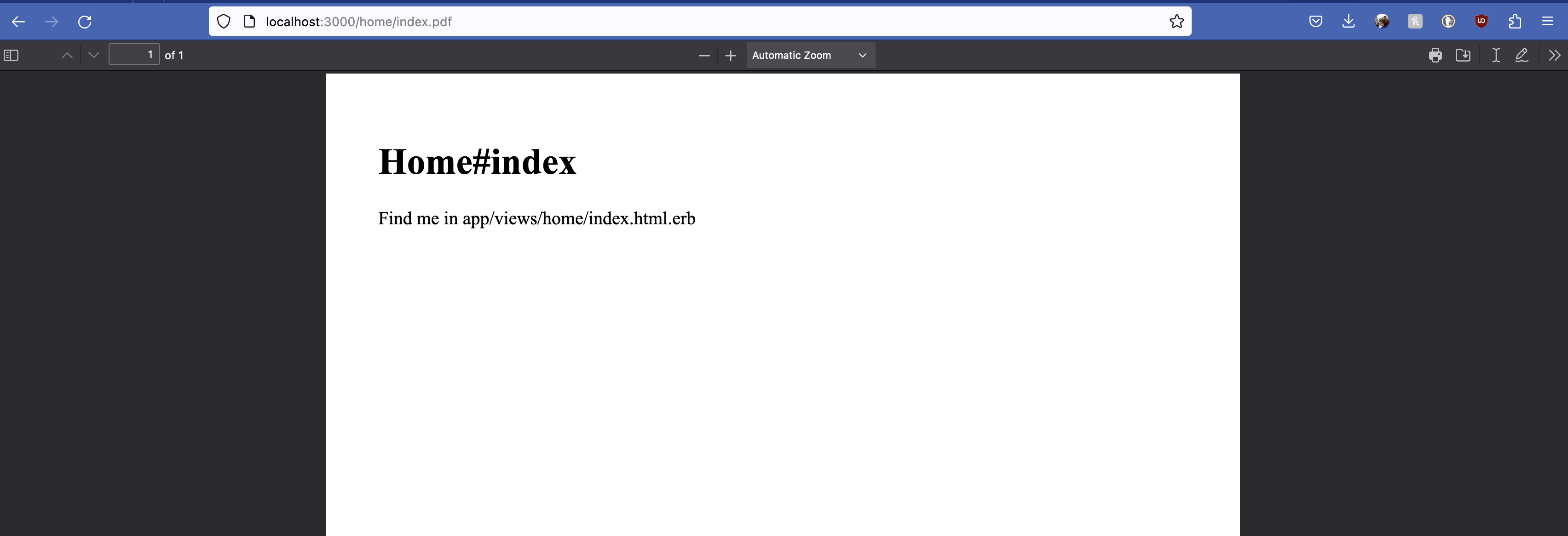
Full flow #1: click to download as PDF
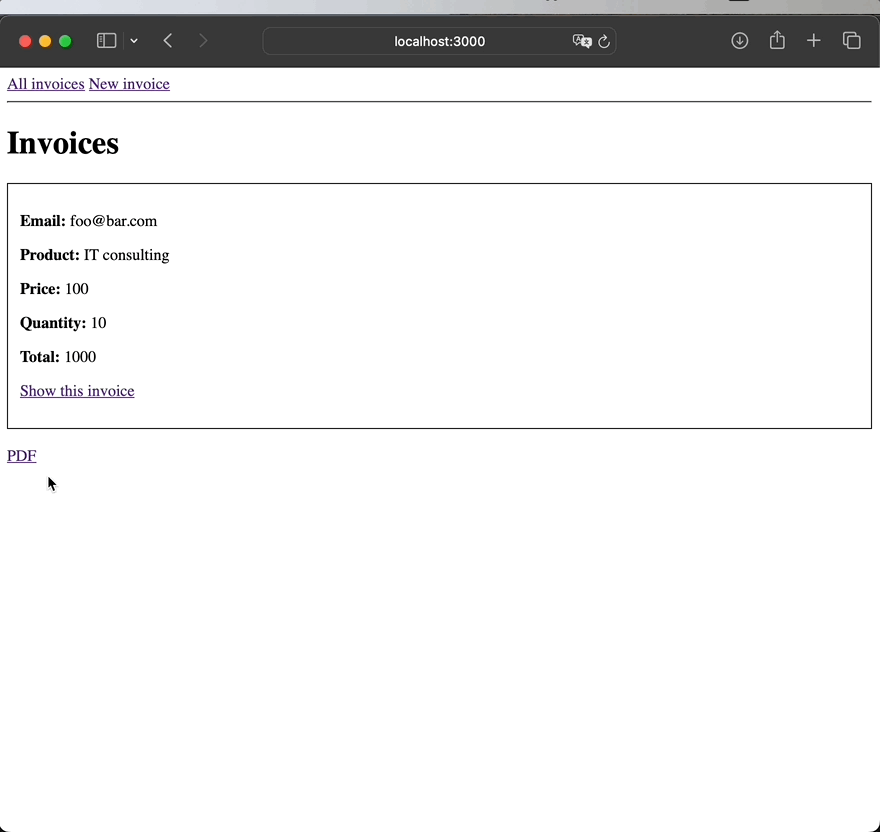
Full flow #2: click to open as PDF
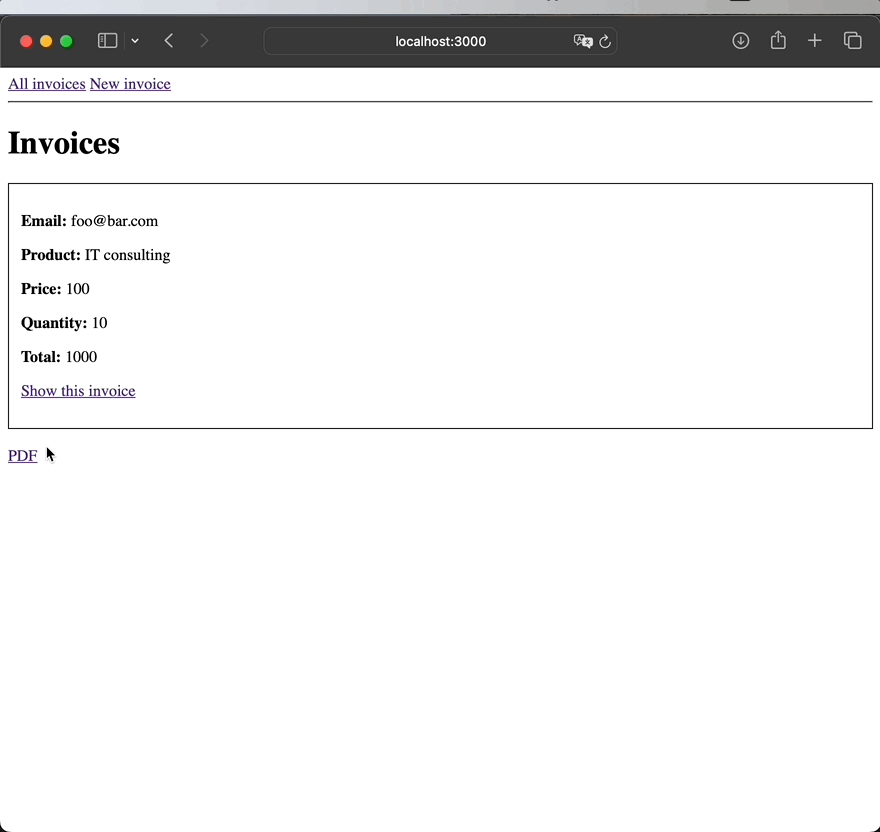
Or saves it as a screenshot 🖼️
Let’s try to make it work
1. Generate a PDF from any URL and store the file in your apps root folder #
Install the gem Ferrum:
# terminal
# gem "ferrum"
bundle add ferrum
# create a job to generate PDFs
rails g job UrlToPdf
A basic job to visit an URL and save is as PDF:
# ToPdfJob.perform_now("https://superails.com/posts")
class ToPdfJob < ApplicationJob
queue_as :default
def perform(url)
browser = Ferrum::Browser.new
browser.goto(url)
sleep(0.3)
browser.pdf(
path: "#{url.parameterize}.pdf",
landscape: false,
format: :A4,
preferCSSPageSize: false,
printBackground: true)
browser.quit
end
end
2. Download or Open PDF in a new browser tab #
Display users a link_to download or open the URL as PDF:
link_to 'PDF', home_path(format: :pdf), target: :_blank
# link_to 'PDF', invoice_path(invoice, format: :pdf), target: :_blank
Handle the request in the controller
# app/controllers/home_controller.rb
class HomeController < ApplicationController
def index
respond_to do |format|
format.html
format.pdf do
# url = "https://superails.com/posts"
url = home_url
pdf_data = ToPdfJob.perform_now(url)
send_data(pdf_data,
filename: "#{url.parameterize}.pdf",
type: "application/pdf",
disposition: "inline") # open in browser
# disposition: "attachment") # default # download
end
end
end
end
Finally, generate a “pdf string” with Ferrum:
# ToPdfJob.perform_now("https://superails.com/posts")
class ToPdfJob < ApplicationJob
queue_as :default
def perform(url)
tmp = Tempfile.new
browser = Ferrum::Browser.new(headless: true,
process_timeout: 30,
timeout: 200,
pending_connection_errors: true)
browser.goto(url)
sleep(0.3)
browser.pdf(
path: tmp.path,
landscape: false,
format: :A4,
preferCSSPageSize: false,
printBackground: true)
File.read(tmp.path)
ensure
browser.quit
tmp.close
tmp.unlink
end
end
ℹ️ we added process_timeout: 30, timeout: 200, pending_connection_errors: true and sleep(0.3) to try preventing this error:
Ferrum::PendingConnectionsError (Request to http://localhost:3000/home/index reached server, but there are still pending connections: http://localhost:3000/home/index)
ℹ️ send_file vs send_data #
- Use
send_dataif you already didFile.read(path) - Use
send_fileand you don’t need to doFile.read(path)
3. PNG/screenshots #
# ToImageJob
- browser.pdf
+ browser.screenshot(path: tmp.path, quality: 60, format: "png", full: true)
# not full page, only element with <id="posts_list">
# browser.screenshot(path: tmp.path, quality: 60, format: "png", selector: "#posts_list")
# controller
url = "https://superails.com"
image_data = ToImageJob.perform(url)
send_data image_data, type: "image/png", disposition: "attachment", filename: "#{url.parameterize}.png"
4. Store PDF/PNG with ActiveStorage #
Generating documents “on the fly” can actually take some time (you spin up a browser each time), and can be expensive for popular pages. Instead, you can store the generated files.
Scenario: when an Invoice is created, generate a PDF/PNG and attach it to the record.
# app/models/invoice.rb
has_one_attached :document
after_create_commit do
self.generate_and_attach_pdf
end
def generate_and_attach_pdf
browser = Ferrum::Browser.new(headless: true)
browser.goto(Rails.application.routes.url_helpers.invoice_url(self))
tmp = Tempfile.new
# browser.pdf(path: tmp.path)
browser.screenshot(path: tmp.path, full: true, quality: 60, format: "png")
# browser.screenshot(path: tmp.path, full: true, quality: 60, format: "png", selector: "#invoice")
self.document.attach(io: File.open(tmp), filename: "invoice_#{id}.png")
browser.quit
tmp.close
tmp.unlink
end
A download link:
link_to "View", rails_blob_path(@invoice.document, disposition: "inline"), target: :_blank if @invoice.document.attached?
link_to "Download", rails_blob_path(@invoice.document, disposition: "attachment"), target: :_blank if @invoice.document.attached?
5. CSS Print OPTIONS #
You can add CSS that will apply only to “Print/PDF” using @media print.
Add .no-print CSS class to elements that should not be displayed in print media type:
/* app/assets/stylesheets/application.css */
@media print {
.no-print {
display: none !important;
}
}
Example:
<!-- app/views/home/index.html.erb -->
<h1>Home#index</h1>
<p>Find me in app/views/home/index.html.erb</p>
-<div>
+<div class="no-print">
<%= link_to "View as PDF", home_index_path(format: :pdf) %>
</div>
Other css classes you might want to consider:
@media print {
body {
-webkit-print-color-adjust: exact;
background: #fff;
background-color: #fff;
float: none;
display: block;
}
.no_margin {
padding-left: 0px !important;
}
.printer-preview-content,
.printer-preview-content_landscape {
max-width: 100% !important;
width: 100% !important;
height: auto !important;
padding: 0 !important;
margin: 0 !important;
}
}
6. Authentication #
It works well for publicly accessible URLs, however it is not so straightforwar for links that require current_user authentication.
6.1. Username-Password auth #
I did not yet figure out how to sign in a devise user as you would do in tests with sign_in(User.first).
In this flow we:
- create a user
- visit the sign in form, fill it in
- visit a user-only part of the app
user = User.create!(email: "foo@bar.com", password: "password", admin: true)
browser = Ferrum::Browser.new
browser.go_to("https://superails.com/users/sign_in")
headless_sign_in(user)
sleep(0.3)
browser.go_to
browser.go_to("https://superails.com/admin")
private
def headless_sign_in(user)
email_input = browser.at_css('input[name="user[email]"]')
email_input.focus.type(user.email)
password_input = browser.at_css('input[name="user[password]"]')
password_input.focus.type("password")
login_button = browser.at_css('input[name="commit"]')
login_button.click
end
6.2. HTTP Basic auth #
My idea: make download path public (not require current_user), but restrict them with HTTP basic authentication. Next, perform the authentication with the headless browser to access content.
# app/controllers/export_controller.rb
class ExportController < ActionController::Base
before_action :http_authenticate
skip_before_action :http_authenticate, only: :report, if: -> { request.format.pdf? }
def report
respond_to do |format|
format.html
format.pdf do
image_data = ToPdfJob.perform(export_report_url)
send_data image_data, type: "image/png", disposition: "attachment", filename: "#{filename}.png"
end
end
end
private
def http_authenticate
authenticate_or_request_with_http_basic do |username, password|
username == Rails.application.credentials.dig(:http_basic_auth, :username) &&
password == Rails.application.credentials.dig(:http_basic_auth, :password)
end
end
http_basic_auth:
username: # generate something with SecureRandom.hex
password: # generate something with SecureRandom.hex
browser = Ferrum::Browser.new
browser.network.authorize(user: Rails.application.credentials.dig(:http_basic_auth, :username),
password: Rails.application.credentials.dig(:http_basic_auth, :password)) { |req| req.continue }
browser.go_to(url)
6.3. Bearer token auth #
If users of your app can use Bearer token authentication to access API endpoints in your app, you can add auth headers to the browser:
# *This is not fully tested
browser.headers.add({"Authorization" => "Bearer MyBearerToken123"})
browser.headers.add({"accept" => "application/html"})
browser.go_to(url)
7. Heroku #
To make Ferrum work in production, you need to install google-chrome in your production ENV.
For heroku, you can add heroku-buildpack-google-chrome buildpack with the command:
heroku buildpacks:add heroku/google-chrome -a myappname
🚨 IMPORTANT: this buildpack has to be added ABOVE the ruby buildpack!
8. Github CI #
steps:
- name: Setup Chrome
uses: browser-actions/setup-chrome@latest
with:
chrome-version: stable
9. Gitlab CI #
You might need these additional lines to make it work on CI:
# .gitlab-ci.yml
before_script:
- ruby -v
- apt-get update -q && apt-get install -y -q chromium # ferrum
- which chromium || true # ferrum
tests:
variables:
BROWSER_PATH: /usr/bin/chromium # ferrum
staging_deploy:
stage: deploy
variables:
BROWSER_PATH: "/app/.apt/usr/bin/google-chrome" # ferrum
10. Other usecases #
That’s it! I might be adding more to this article later.
Did you like this article? Did it save you some time?
