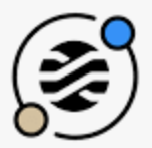 StimulusJS Dropdown
StimulusJS Dropdown
Previously I’ve created a Stimulus ReadMore controller.
This controller can be considered a much improved version of it:
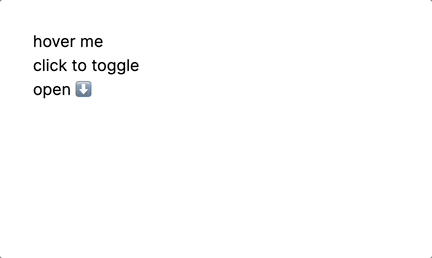
Basically, a StimulusJS controller that can handle:
- open content on hover (like a tooltop)
- open content on click
- different HTML for
openedandclosedstates - highlight
openedstate - conditionally
openedorcloseddropdown by default
I think this is a perfect example of leveraging Stimulus targets, values and classes all together.
HOWTO:
rails g stimulus dropdown
// app/javascript/controllers/dropdown_controller.js
import { Controller } from "@hotwired/stimulus"
export default class extends Controller {
static targets = ["dropdownContent", "openButton", "closeButton", "active"]
static values = { open: Boolean }
static classes = ["opened"]
connect() {
if (this.openValue) {
this.openDropdown()
} else {
this.closeDropdown()
}
// this.dropdownContentTarget.hidden = true
// this.closeButtonTarget.hidden = true
// console.log("hello")
}
toggleDropdown() {
if (this.dropdownContentTarget.hidden == true) {
this.openDropdown()
} else {
this.closeDropdown()
}
}
openDropdown() {
this.dropdownContentTarget.hidden = false
try {
this.openButtonTarget.hidden = true
this.closeButtonTarget.hidden = false } catch {}
try {
// this.activeTarget.classList.add("bg-zinc-400")
this.activeTarget.classList.add(this.openedClass)
} catch {}
}
closeDropdown() {
this.dropdownContentTarget.hidden = true
try {
this.openButtonTarget.hidden = false
this.closeButtonTarget.hidden = true } catch {}
try {
// this.activeTarget.classList.remove("bg-zinc-400")
this.activeTarget.classList.remove(this.openedClass)
} catch {}
}
}
- Option 1. open on hover:
<div data-controller="dropdown" data-dropdown-open-value="false" data-dropdown-opened-class="bg-slate-300">
<button data-dropdown-target="activated" data-action="mouseenter->dropdown#toggleDropdown mouseleave->dropdown#toggleDropdown">
hover me
</button>
<div data-dropdown-target="dropdownContent" class="bg-red-500 fixed p-4 rounded-md">
<h1>this could be a tooltip!</h1>
</div>
</div>
- Option 2. open on click:
<div data-controller="dropdown" data-dropdown-open-value="false" data-dropdown-opened-class="bg-slate-300">
<button data-dropdown-target="activated" data-action="click->dropdown#toggleDropdown">
click to toggle
</button>
<div data-dropdown-target="dropdownContent" class="bg-red-500 fixed p-4 rounded-md">
<h1>HIDDEN_CONTENT</h1>
regular html
</div>
</div>
- Option 3. Different HTML for
openedandclosedstates:
<div data-controller="dropdown" data-dropdown-open-value="false" data-dropdown-opened-class="bg-slate-300">
<div role="button" data-dropdown-target="openButton" data-action="click->dropdown#openDropdown">open ⬇️</div>
<span role="button" data-dropdown-target="closeButton" data-action="click->dropdown#closeDropdown">close ⬆️</span >
<div data-dropdown-target="dropdownContent" class="bg-red-500 fixed p-4 rounded-md">
<h1>HIDDEN_CONTENT</h1>
</div>
</div>
Surely, the same can be achieved without using a CSS framework.
You can apply something like this to the div of dropdownContent: style="background-color: red; position: fixed; padding: 4px; z-index: 2; border-radius: 6px;"
P.S. position: fixed; stays on the same place when page scrolls, whereas position: absolute; - scrolls down with page.
Did you like this article? Did it save you some time?
