 Heroku upload local database to production
Heroku upload local database to production
Previously I wrote about how to load Heroku production database in development
Now, before doing such a destructive operation as replacing production db with development db, it is important to start with a backup!
1. Back up your current production database #
For it all to work, be sure you are logged into heroku via your console (heroku login).
# create backup
heroku pg:backups:capture --app superails
# see a list of all backups
heroku pg:backups -a superails
# download a backup from heroku, store it as latest.dump
heroku pg:backups:download --app superails
2. Generate a dump of your local database #
This command will take your database named superails_development and generate a file named mydb.dump
pg_dump -Fc --no-acl --no-owner -h localhost -U postgres -d superails_development -f mydb.dump
3. Upload the generated database dump file (mydb.dump) to a publicly accessible cloud storage #
Create a public S3 bucket, or go to bucket permissions and click the “edit” button to make it public:
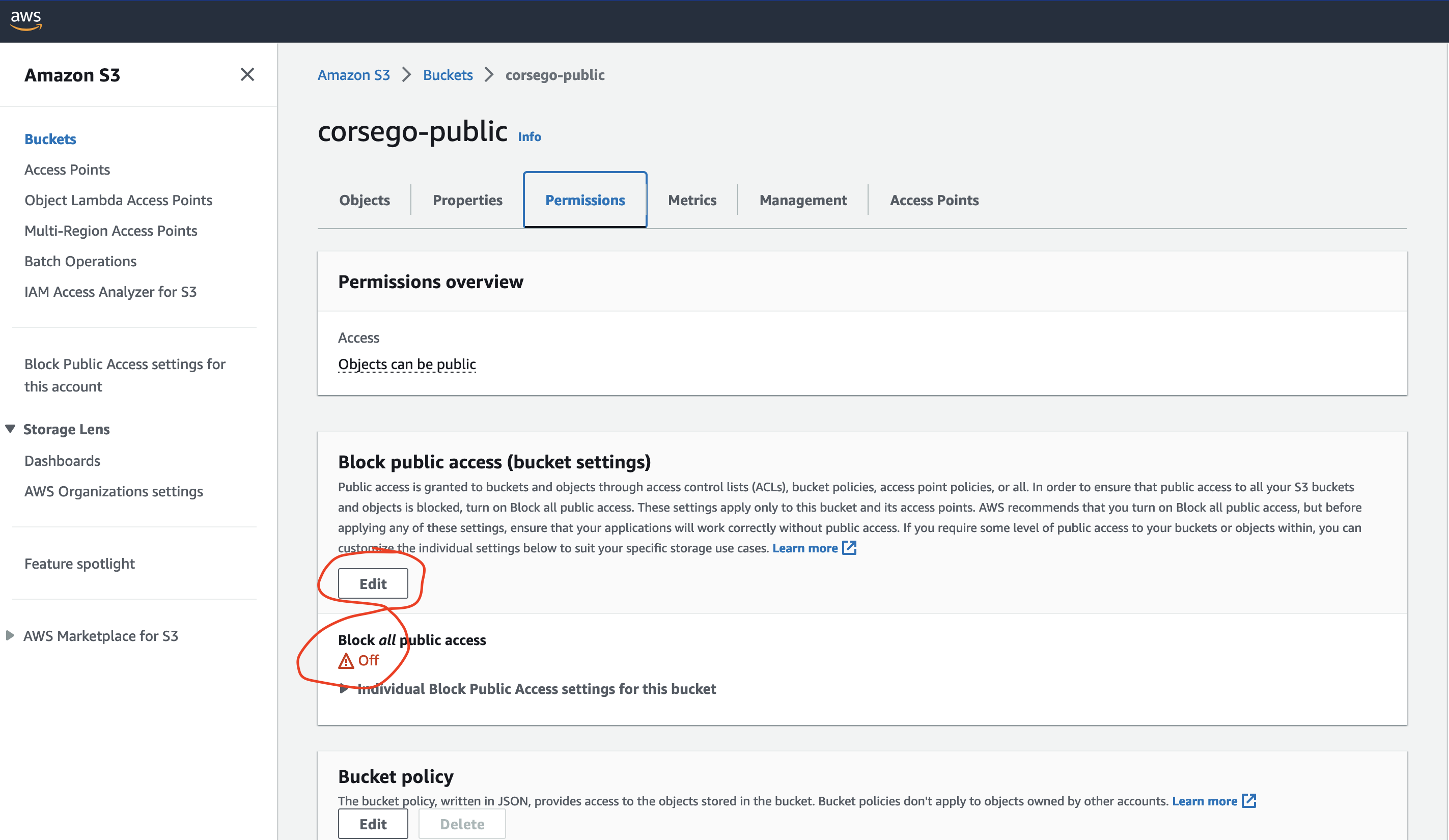
Unselect “block public access”:
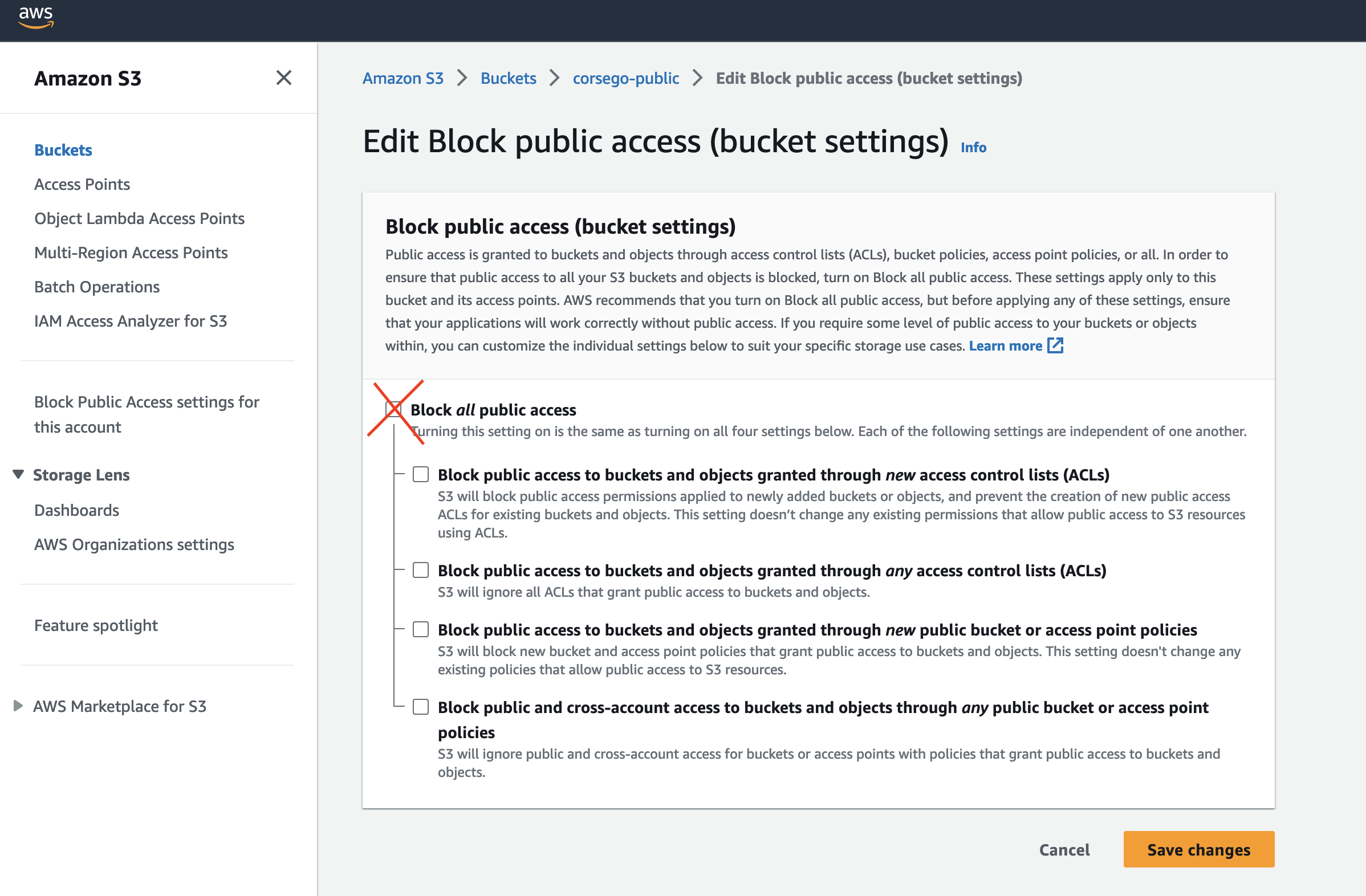
Upload a file (your mydb.dump file) and make it public:
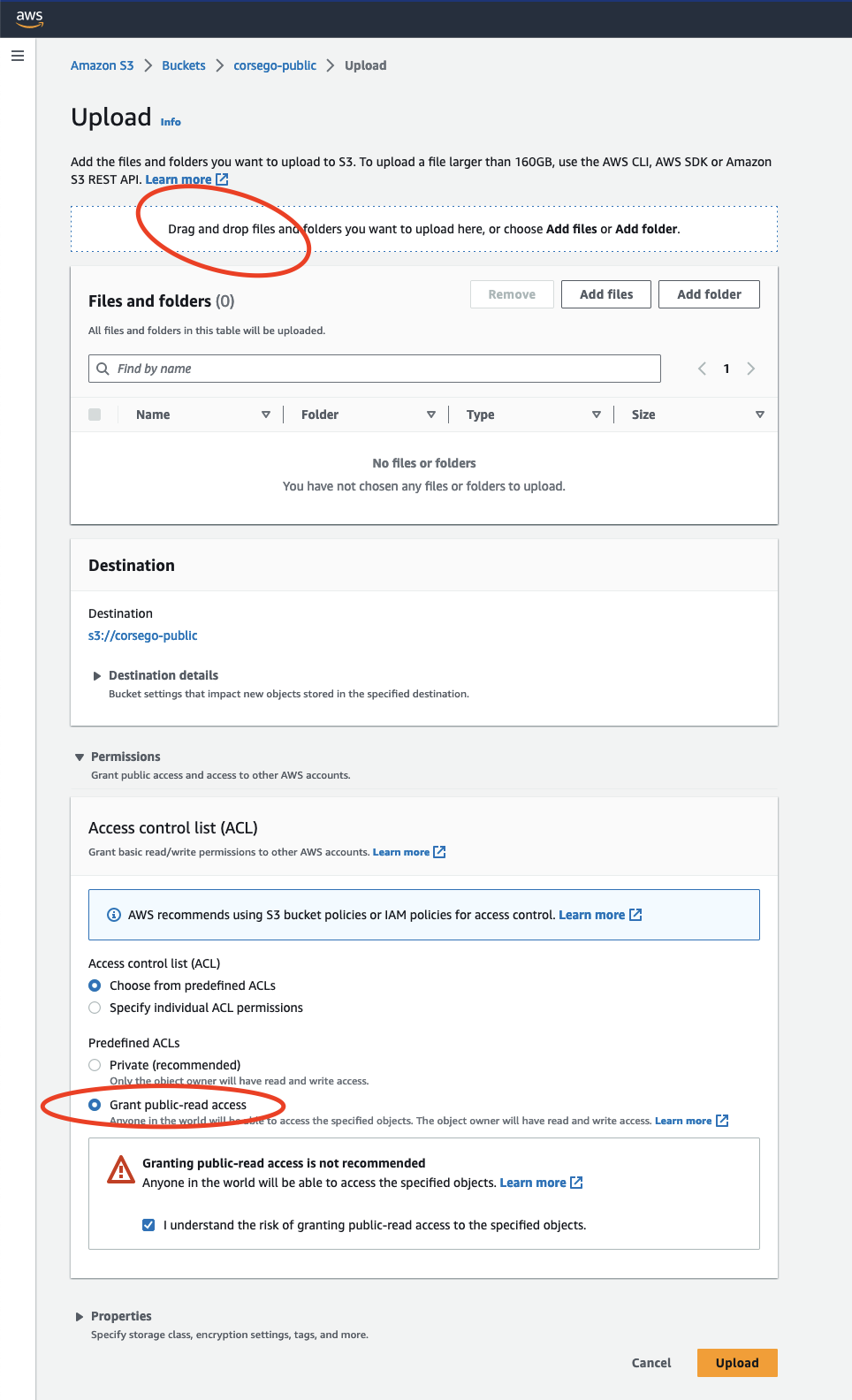
Copy the public url for your mydb.dump:
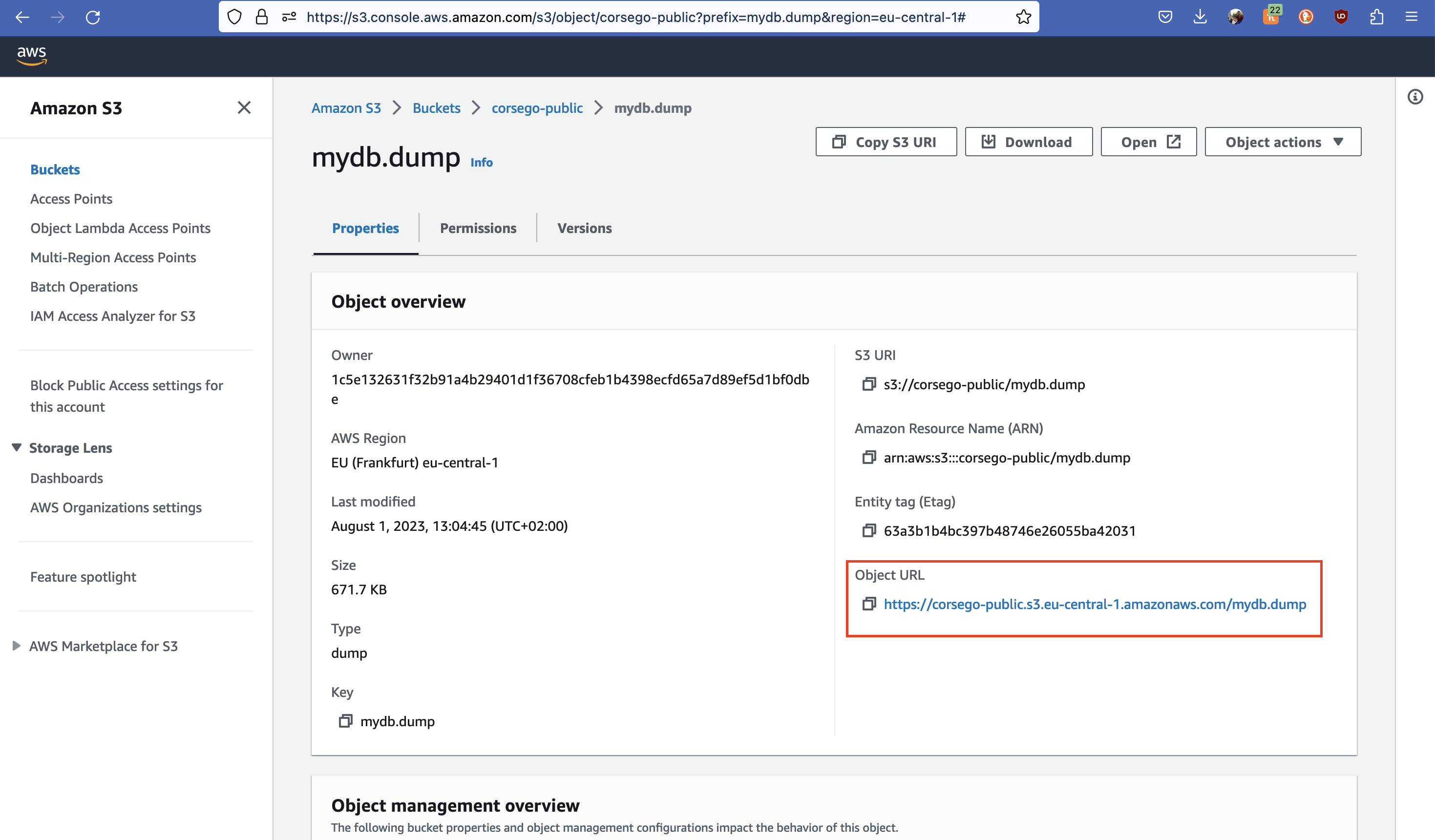
4. Replace your production db with the mydb.dump #
With the copied URL, run a command to replace your production database with the one you are uploading:
heroku pg:backups restore 'https://corsego-public.s3.eu-central-1.amazonaws.com/mydb.dump' DATABASE -a superails-production
That’s it! 🤠
Did you like this article? Did it save you some time?
