 Push to github without re-entering password (connect SSH key)
Push to github without re-entering password (connect SSH key)
I hate re-entering the password when pushing to Github!
Workaround: SSH connection!
-
1 Create an SSH key in your local terminal #
ssh-keygen -t ed25519 -C "yshmarov@gmail.com"
You don’t have to type in a password. Just press Enter
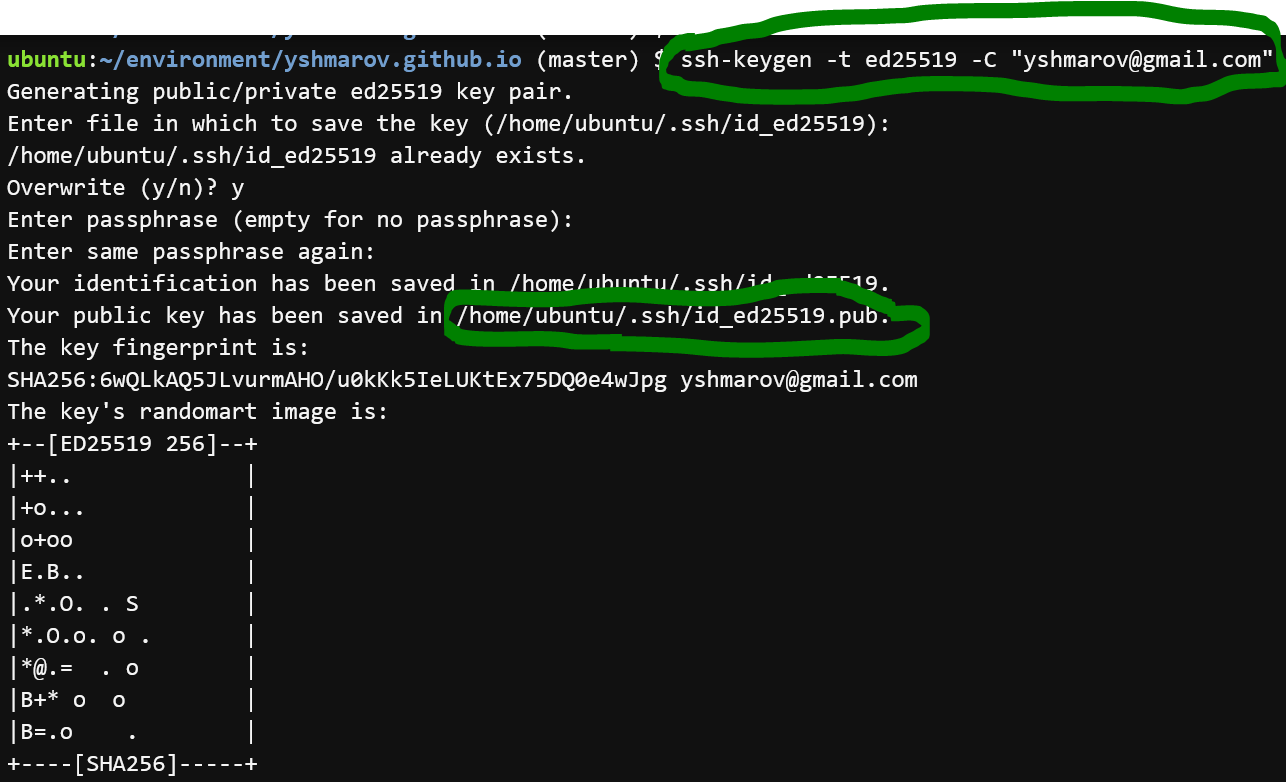
-
2 Start ssh agent, “Use” the generated key (in my case
id_ed25519): #
eval `ssh-agent -s`
ssh-add ~/.ssh/id_ed25519.pub
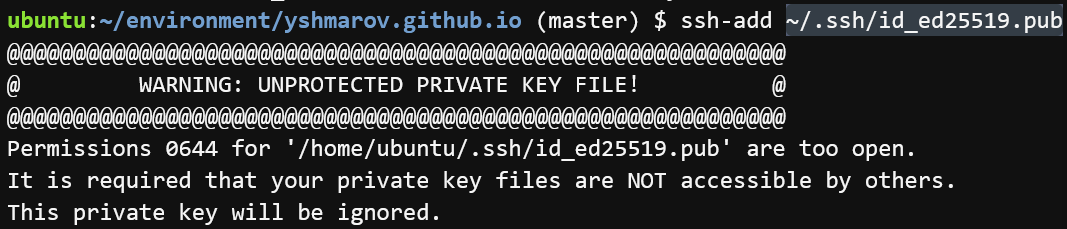
-
3 Open the key file #

-
4 Copy everything from the file #

-
5 Paste the key to github SSH creator, give it any name #
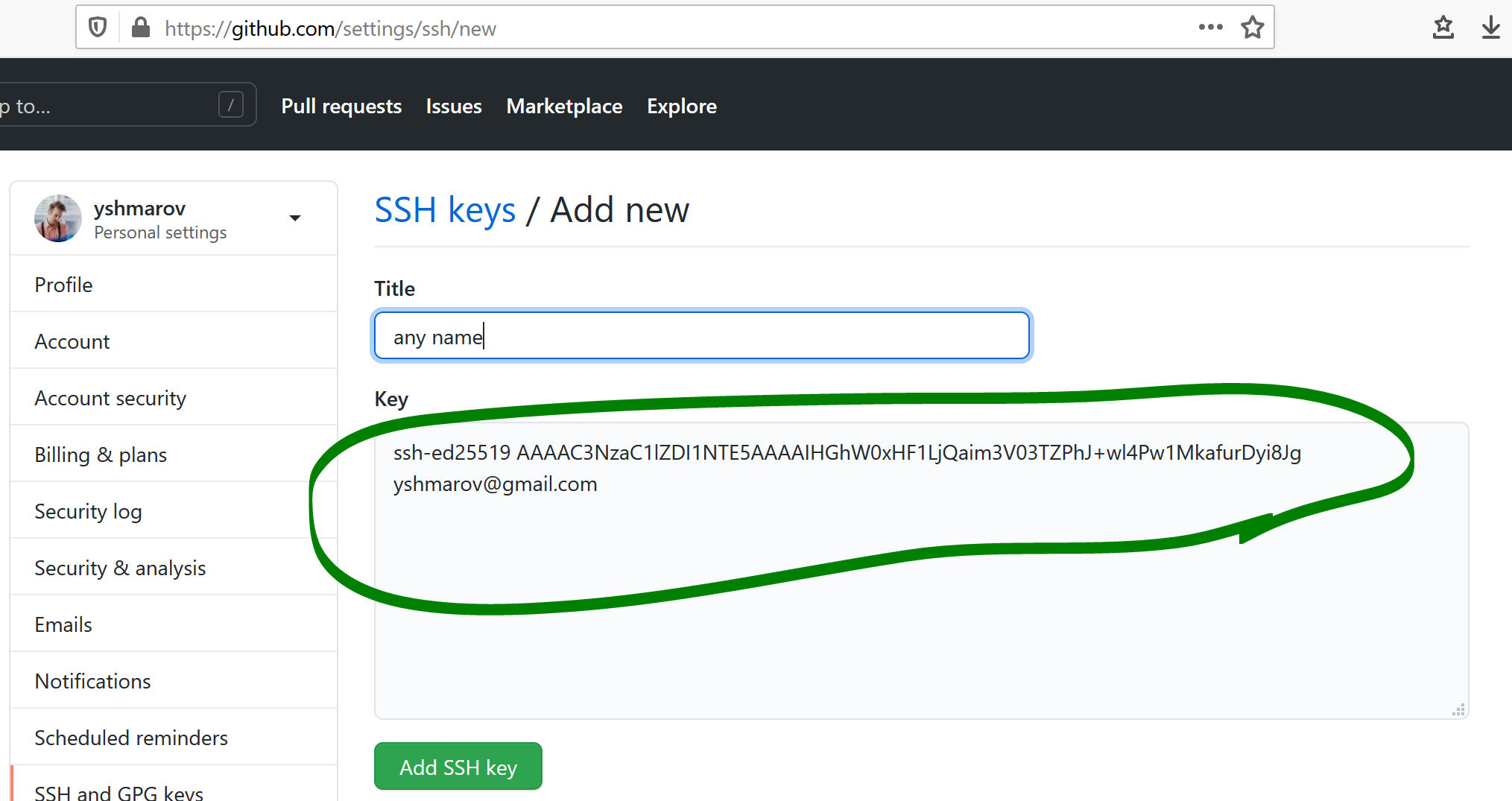
-
6 Check if you are connected to github. Console: #
ssh -T git@github.com

-
7 Connect to remote repo via SSH #
Type git remote -v
If you’re updating to use HTTPS, your URL might look like:
https://[github]/USERNAME/REPOSITORY.git
If you’re updating to use SSH, your URL might look like:
git@github.com:USERNAME/REPOSITORY.git
To switch remote URLs from HTTPS to SSH type:
git remote set-url origin git@github.com:USERNAME/REPOSITORY.git
git remote set-url origin git@github.com:yshmarov/REPOSITORY.git
When creating a remote, make sure you “clone with SSH” instead of “clone with HTTPS”.
That’s it! Next time you git push anything, it should authenticate automatically, and you’ll not have to enter your credentials on C9 again.
P.S. If for some reason some of your commits are anonymous, you will want to run something like this in the console:
git config --global user.name "Yaro"
git config --global user.email yshmarov@gmail.com
Still confused? See me perform all these steps live on youtube #
Did you like this article? Did it save you some time?
