 TailwindCSS on Rails: Dark Mode
TailwindCSS on Rails: Dark Mode
Previously I wrote about implementing Dark Mode with pure CSS.
1. Dark mode CSS #
To implement Dark Mode with TailwindCSS, you simply use the dark: variant.
<div class="bg-white text-black dark:bg-black dark:text-white>
</div>
This way the dark mode will be set based on your system preferences:
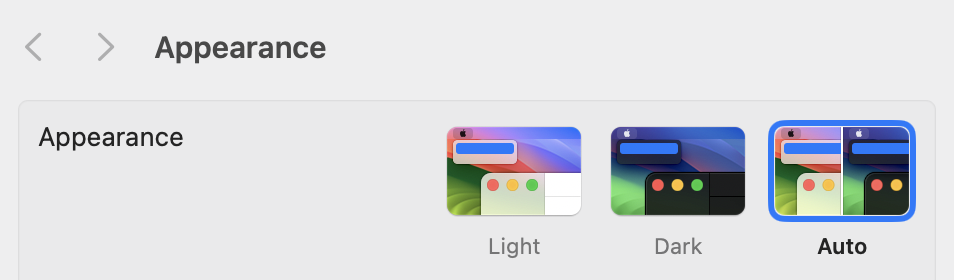
2. Default to dark mode #
To manually set the app to dark mode add this line to the tailwind config file:
# config/tailwind.config.js
const defaultTheme = require('tailwindcss/defaultTheme')
module.exports = {
+ darkMode: 'class',
Next, add the dark class to your document:
# app/views/layouts/application.html.erb
<!DOCTYPE html>
-<html class="">
+<html class="dark">
Now, all the dark: classes will be applied by default!
3. Toggle dark mode #
You can use JS to add/remove the dark class from the document.
You can store the users’ choice in the database, or in the cookies (localStorage).
Let’s use StimulusJS for this
rails g stimulus theme
// app/javascript/controllers/theme_controller.js
import { Controller } from "@hotwired/stimulus"
// <div data-controller="theme">
// <%= button_to "🌞 Light", "#", data: { action: "theme#light" } %>
// <%= button_to "🌙 Dark", "#", data: { action: "theme#dark" } %>
// </div>
// Connects to data-controller="theme"
export default class extends Controller {
connect() {
if (localStorage.getItem('theme') === 'dark') {
this.dark();
}
}
dark(e) {
e.preventDefault();
localStorage.setItem('theme', 'dark');
document.documentElement.classList.add('dark');
}
light(e) {
e.preventDefault();
localStorage.removeItem('theme');
document.documentElement.classList.remove('dark');
}
}
Final result:
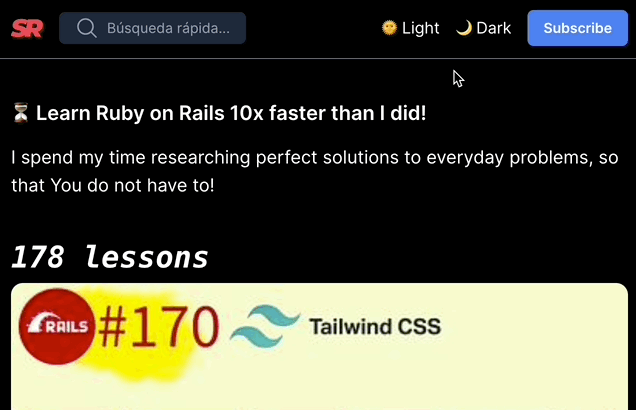
If you want to go deeper and set [:light, :dark, :system_default] varians, you can read these:
Did you like this article? Did it save you some time?